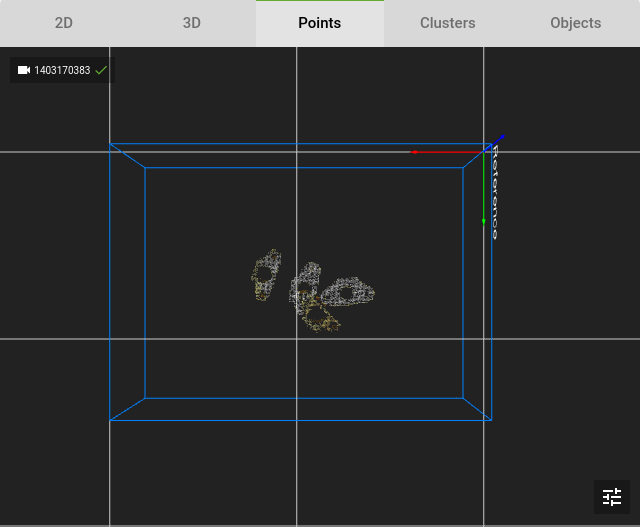Warning
You are reading the documentation for an older Pickit release (1.10). Documentation for the latest release (3.3) can be found here.
Color filter
The color filter can be used to explicitly include or exclude points from a certain color. Several use cases for the color filter are:
Excluding parts of the bin
Detection of thin parts on a flat surface
Note
The color filter is a light dependent solution. This requires very stable light conditions for continuous results.
Example of detecting thin parts on a flat surface
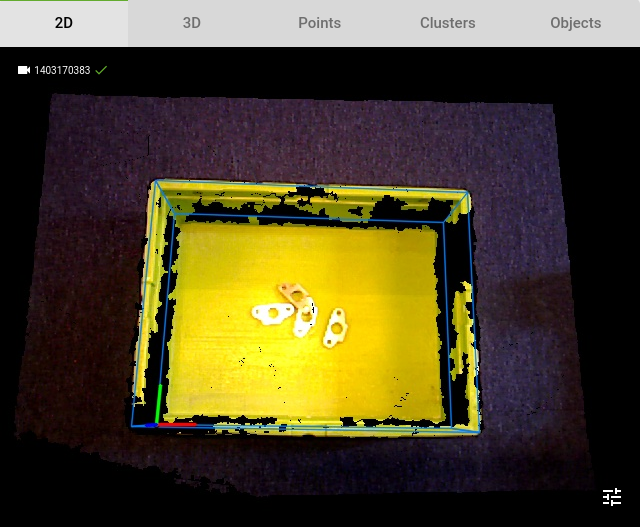
This is an example case where we want to detect thin parts at the bottom of a bin. There are several problems that need to be solved:
The bottom of the bin is not straight, this results in parts of the bottom being visible in the points view.
Because of the thin parts it’s hard to distinguish them from the bottom
1. Define your ROI
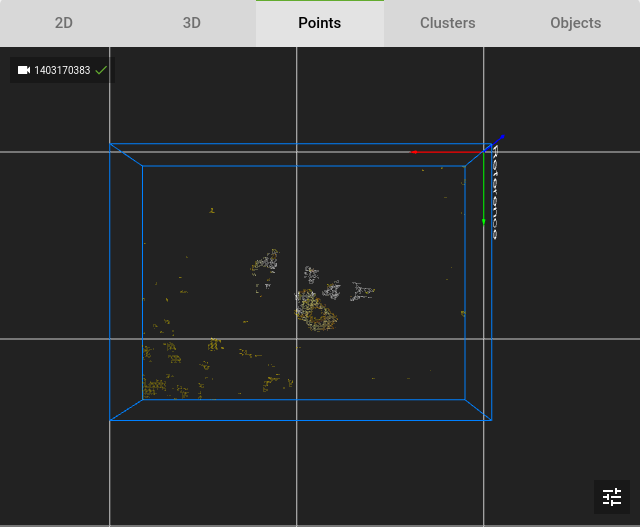
When Defining the Region of Interest in a normal way we can see 2 problems:
We still see some parts of the bottom in the Points view
The point cloud of our parts is not very good.
In a normal situation we can increase the Z-min of the ROI to remove the bottom, or lower the Z-min to make the parts more visible.
2. Lower the Z-min of the ROI
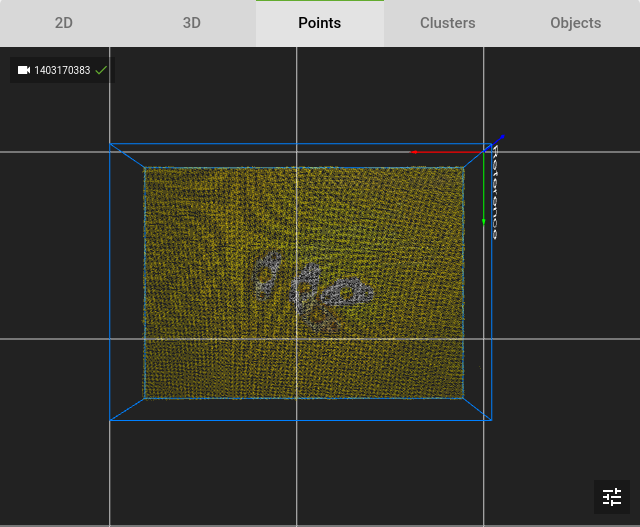
We lower the Z-min of the ROI to include the whole bottom of the bin, this makes our point cloud unusable for detections.
3. Exclude the color
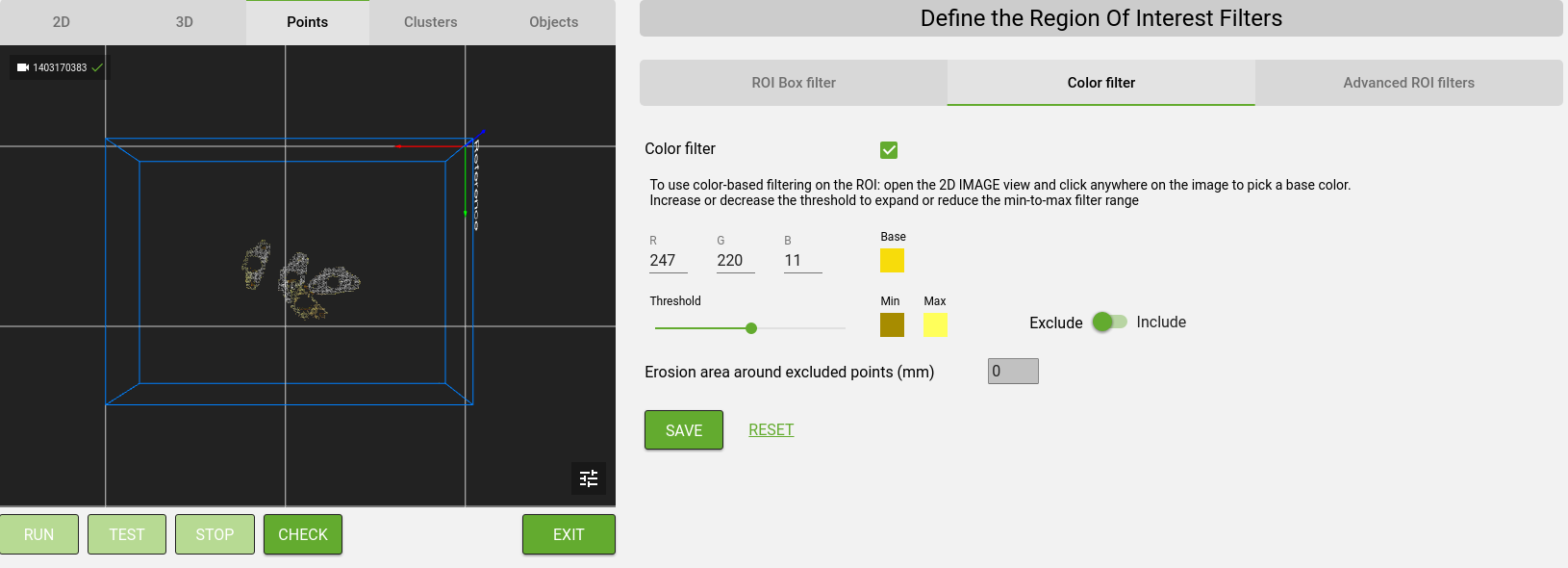
We can exclude all the points of the yellow bin by activating the color filter: on the Region of Interest page we select the Color filter tab and check the Color Filter checkbox.
Open the 2D view and click with your mouse cursor on the color you would like to exclude
Set the switch to Exclude as we want to remove all points of that specific color
Adjust the Threshold slider to adjust the range of color that will be excluded
Go back to the Points view and press Detect to check the results.
Adjust the Threshold until only the parts are visible.
The result is that our parts are very visible with a very nice point cloud without parts of the bin being visible.