Warning
You are reading the documentation for an older Pickit release (1.10). Documentation for the latest release (3.3) can be found here.
Test the setup
Now that every component is connected to the Pickit processor, we are able to see Pickit’s user interface:
Open a Google Chrome web browser on your external PC and enter http://192.168.66.1 in the address bar.
Now the Pickit user interface is visible inside your web browser.
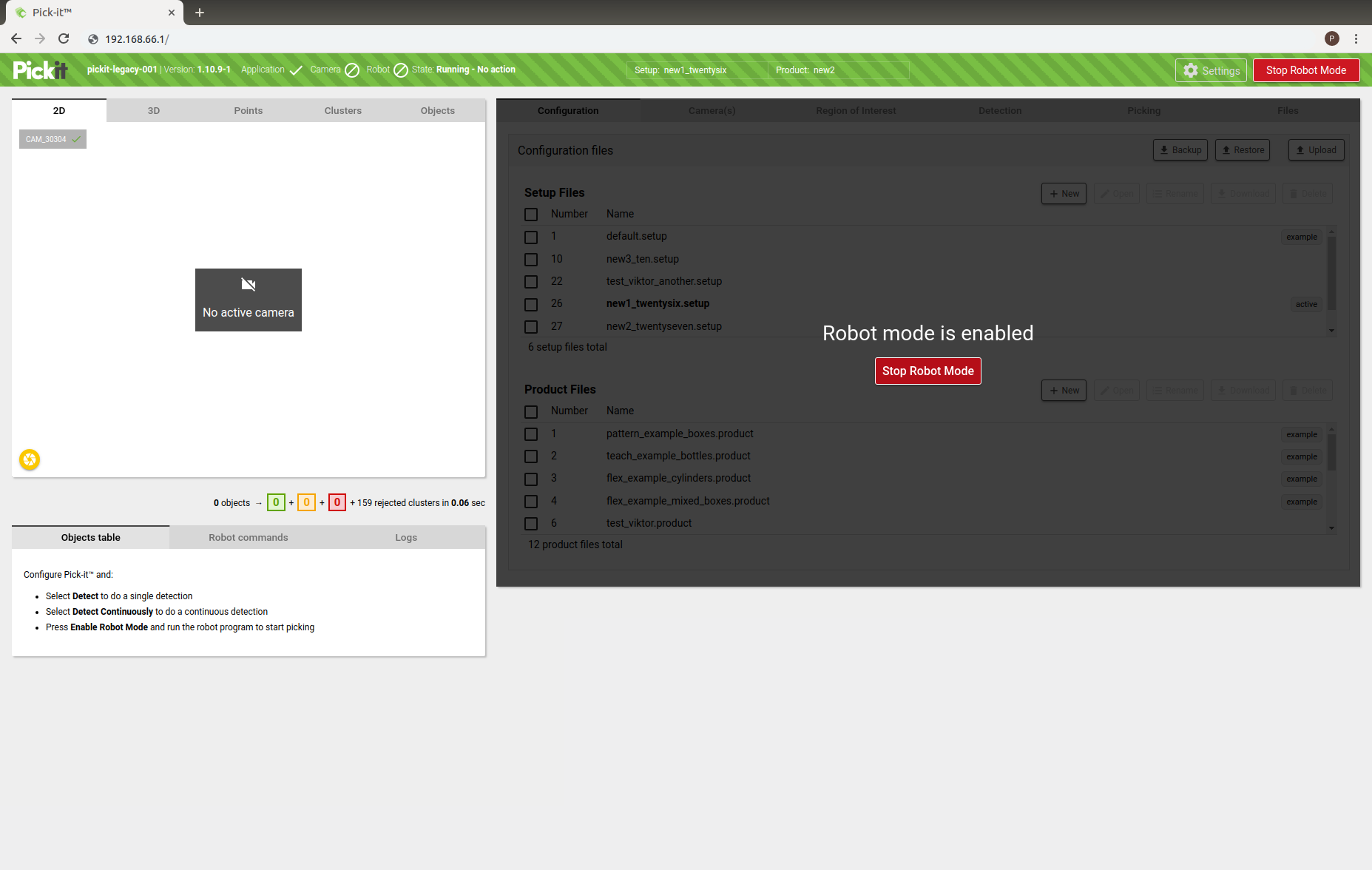
In the Pickit user interface the connection between the robot and the processor can be checked:
Press the Settings button on the top of the Pickit interface.
Insert the IP address of your robot in the Robot IP field and press Check
A pop-up message indicating failure or success appears on the lower right corner of the screen.
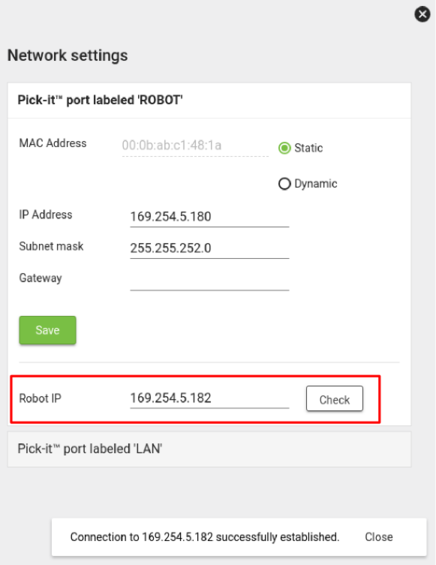
Note
In case of failure, check if the cables are properly connected and whether the IP assigned to the robot during the IP configuration step matches the tested one.