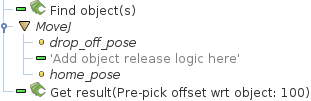Warning
You are reading the documentation for an older Pickit release (2.3). Documentation for the latest release (3.3) can be found here.
The Pickit low-level URCap interface
This article documents the Pickit low-level URCap interface, which consists of a set of global variables, commands and helper functions that allow you to explicitly write the logic of a pick and place application. A companion article describes an example robot program written using the low-level interface.
Note
The low-level interface exists mainly for backward compatibility with the URCap version 1, and for power users that need to implement application logic that cannot be represented by the pick and place template.
The pick and place template is the preferred way to set up a new pick and place application, as it requires a lower programming effort, and implements a robust execution logic under the hood.
Global variables
The URCap plugin exposes global variables under their version 2 names (CamelCase), and also under the version 1 names (snake_case) for backward compatibility.
For new programs, the version 2 names are recommended.
PickitPick, also exposed as
pickit_pose.PickitPrePick, also exposed as
pickit_pre_pose.PickitObjType, also exposed as
pickit_type.PickitObjDim, also exposed as
pickit_dim.
Commands
Picking
Check if robot mode enabled |
|---|
Checks whether robot mode is enabled in Pickit.
All commands listed below require robot mode to be enabled. |
Select |
|---|
Loads the specified setup and product configuration. This configuration specifies the behavior of Pickit detections, e.g. what to look for, in which part of the field of view. Parameters
Available configurations are listed in drop-down menus. Note: If you need to change setup or product based on a runtime decision (not known in advance), consider using the pickit_configure helper instead. |
Find object(s) |
|---|
Trigger a Pickit object detection using the currently active setup and product configuration. The next Pickit command after Find object(s) should always be Get result, which waits until a response for the detection request is ready. Note that it’s valid (and sometimes encouraged) to perform robot motions or other non Pickit actions between calls to Find object(s) and Get result, for instance. Refer to the cycle time optimization section of the URCap example picking program article for the motivation behind performing robot motions while a Pickit detection is. |
Get next object |
|---|
Request the next detected object. A single call to Find object(s) might yield the detection of multiple objects. Get next object allows to request the next available object, if any, without the need of triggering a new detection and the time overhead it entails. The next Pickit command after Get next object should always be Get result, which waits until a response for the request is ready. It’s recommended to use this command only when objects in the detection region have not moved (significantly) since calling Find object(s). A good example of when to use Get next object is when a detection is unreachable by the robot. An example of when using Get next object is not ideal would be the following bin picking scenario:
When the objects in the detection region have moved, it’s better to re-trigger Find object(s) instead. |
Get result |
|---|
Wait for Pickit reply with detection results.
Get result should always be the next Pickit command after
a Find object(s) or Get next object request. It blocks until a
reply from Pickit is received, and the success of the request can then
be queried by calling
Parameters
|
Save snapshot |
|---|
Build background |
|---|
Calibration
Find calibration plate |
|---|
Helper functions
pickit_empty_roi() |
|---|
Check if the last call to Get result detected an empty Region of Interest (ROI).
|
pickit_object_found() |
|---|
Check if the last call to Get result produced valid detection results.
|
pickit_object_reachable() |
|---|
Check if the last call to Get result produced reachable pick and pre-pick poses.
|
pickit_no_image_captured() |
|---|
Check if object detection was unsuccessful due to a failure to capture a camera image. When this is the case, it typically indicates a hardware disconnection issue, such as a loose connector or broken cable. This function can be used as trigger to send an alarm to a higher level monitoring system.
|
pickit_remaining_objects() |
|---|
Get the number of remaining object detections. After calling Get result, this function returns the total number of object detections minus one, as the first object data is available through the Global variables. This value is also equal to the number of times Get next object can be called. As such, the returned value decreases with each call to Get next object.
|
pickit_configure(setup_id, product_id) |
|---|
Loads the specified setup and product configuration. This function is similar to the Select command, but specifies the setup and product by their respective IDs (integers) as opposed to names from a drop-down. Prefer using this function over the Select command when you need to change the setup or product based on a runtime decision, and the IDs are read from variable values. Parameters
|