Warning
You are reading the documentation for an older Pickit release (2.3). Documentation for the latest release (3.5) can be found here.
Settings
User settings
Units

This setting allows you to select the length unit of choice (meters, inches, …) after which length values in the interface will be converted to the newly selected unit.
Automatic detections

Automatically save snapshots
You can choose to automatically save a snapshot everytime you trigger a detection from the web interface. This is useful when you are trying out different detection settings, and would like to have them registered, or simply would like to store all detection results.
To prevent running out of disk space, the number of saved snapshots is limited to max. number of snapshots to save. Old snapshots get removed once this number has been reached.
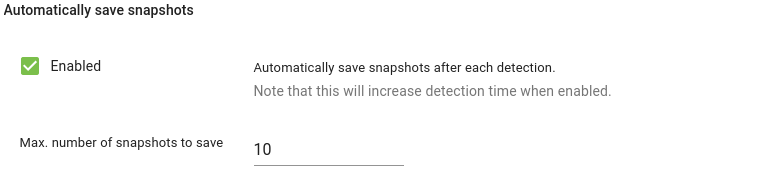
Warning
Since saving a snapshot takes some time, detections are slower when automatic snapshot saving is enabled.
Note
Snapshots are not automatically saved if the detections are triggered while in snapshot mode.
Network settings
Pickit port labeled ROBOT
This port has the purpose of connecting your Pickit processor to the robot controller or PLC.
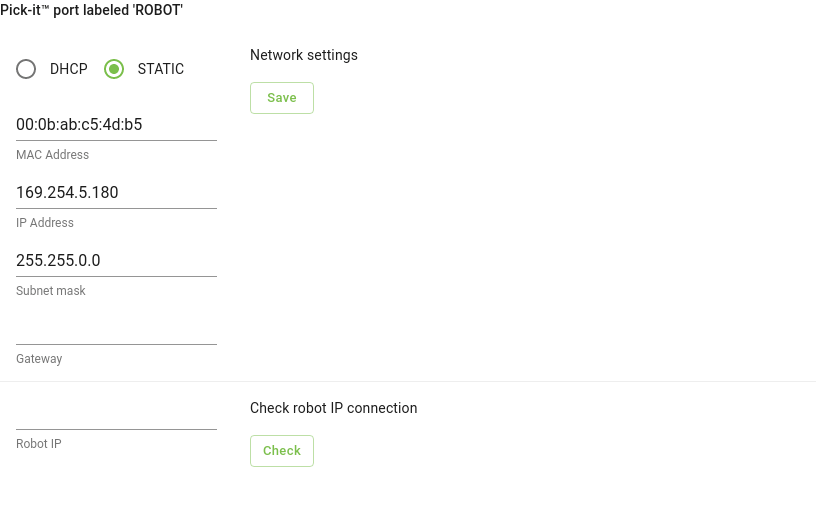
By default, this port is set to Static, which means it’s using a fixed IP configuration. You can set the following IP Configuration options:
IP Address (Default value: 169.254.5.180)
Subnet mask (Default value: 255.255.0.0)
Gateway
If you prefer to get an IP Address from a DHCP server, you set this port to Dynamic.
Testing the Robot to Pickit connection
You can check if the IP address of the robot or PLC is reachable from the Pickit processor by entering its IP address in the Robot IP field and pressing Check.
A pop-up message indicating failure or success appears on the lower right corner of the screen.
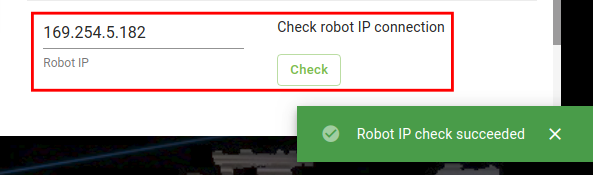
Note
In case of failure, check if the cables are properly connected and whether the IP assigned to the robot during its IP configuration step matches the tested one.
Pickit port labeled LAN
This port has the purpose of connecting your Pickit processor to a network, to bring the system online (see article Bring your Pickit system online).
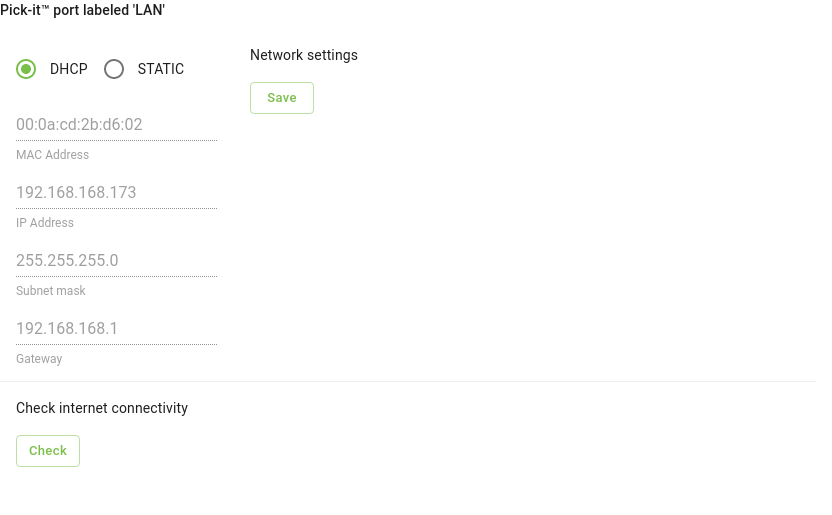
By default, this port is set to Dynamic, which means it’s requesting an IP address from the DHCP server in your network.
If you prefer to set a Static IP, you can set the following IP Configuration options:
IP Address
Subnet mask
Gateway
Test connectivity to the Internet by pressing the Check button.
Upgrade Pickit version
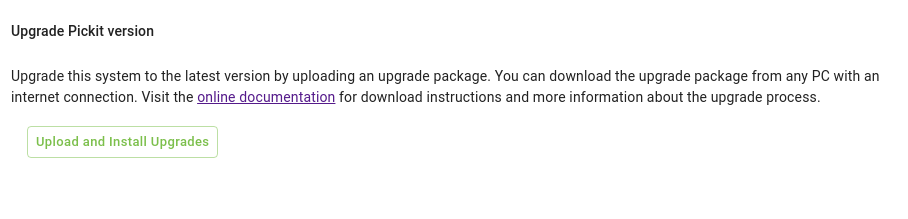
Here you can upgrade your Pickit system to latest software version. Refer to the Pickit system software upgrades for a step-by-step explanation how to upgrade the software on your system.
System management
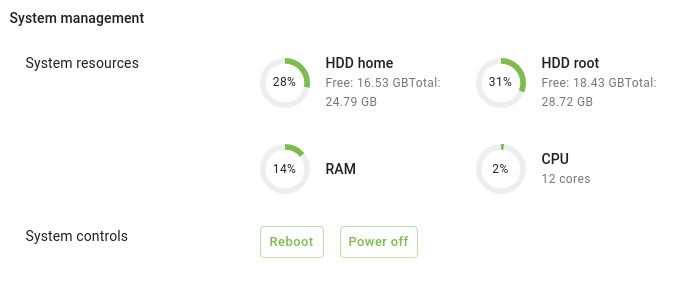
Here you can monitor the ressources used by your system. You can also reboot or power off the Pickit processor.
