Warning
You are reading the documentation for an older Pickit release (2.2). Documentation for the latest release (3.5) can be found here.
Configuration
Pickit stores the configuration of an object detection scenario in two files:
Setup: Defines where Pickit needs to look. It stores all the parameters exposed in the Setup page of the web interface.
Product: Defines what Pickit needs to look for. It contains all the parameters exposed in the Detection and Picking pages of the web interface.
Loading a setup or product file
The active (i.e. currently loaded) setup and product files are displayed at all times in the top bar of the web interface. The active setup file is also indicated on top of the Setup page, and the active product file on top of the Detection and Picking pages.
To load an existing configuration file and set it to active, you can click on the name of the active file in any of the above mentioned locations, or press the Open button at the top of the respective page (Setup, Detection or Picking). A separate view will show all available files.
From this view you can also create New files, or Rename, Download or Delete selected files. Active files cannot be renamed or deleted.
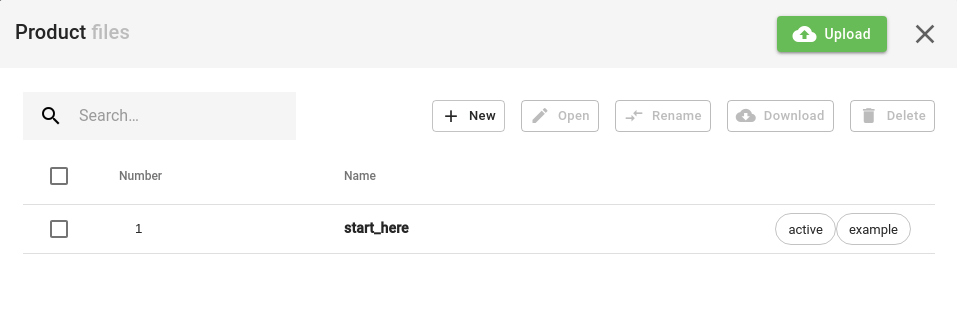
Warning
Deleted setup and product files cannot be recovered.
Setup and product files can also be loaded from your robot program. Refer to the documentation of the Pickit robot integrations to learn the exact commands for your robot brand (UR example).
Creating a new setup or product file
To create a new setup or product file, press New, name the file and press Continue. The new file will contain default settings. After creation, the new file will be automatically set to active.
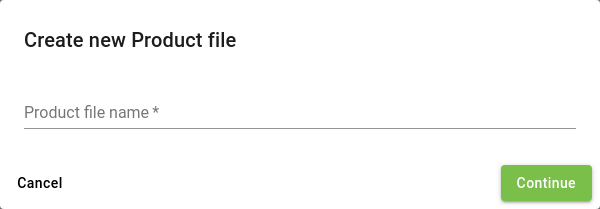
Saving a setup or product file
Pressing Save saves the current configuration to the active file. The Save as button saves the current configuration to a new file with a different name. Pressing Reset restores the last saved settings, and all unsaved changes are lost.
