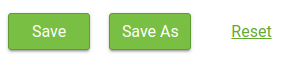Warning
You are reading the documentation for an older Pickit release (2.0). Documentation for the latest release (3.5) can be found here.
Configuration
On the configuration page, you can manage the setup and product files on your Pickit system.
Setup file: contains the Region of Interest (ROI) configuration and the camera selection.
Product file: contains the detection and picking parameters for a specific product.
The current loaded setup and product file are always shown in the top bar as shown in the screenshot below.

Loading a setup or product file
To load a new setup or product file just select them from the list.
Setup and product files can also be loaded from within your robot program using the correct Pickit command.
You can rename, download or delete a specific setup or product by pressing Rename Download or Delete once the setup or product files are selected. Note that a setup or product file cannot be renamed or deleted while being active.
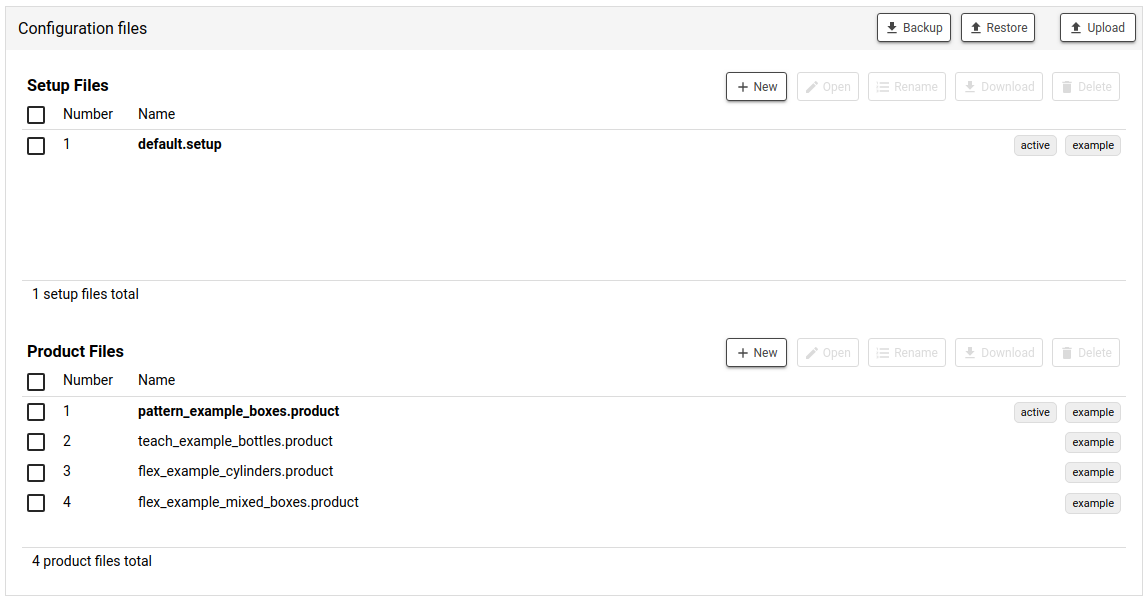
Warning
Deleted setup and product files cannot be recovered.
Creating a new setup or product file
To create a new setup or product file, first press the New button and fill in the corresponding text fields and click the Continue. Pickit will make a new file with all settings set to the basic default settings. After creation, the new setup and product file will automatically be loaded.
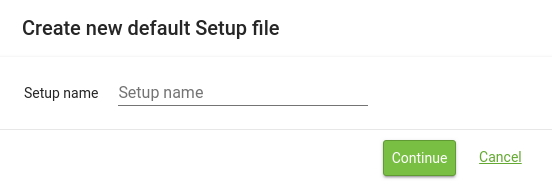
Saving a setup or product file
Once settings are changed in Pickit they can be saved in the correct file. The Save button for the setup file can be found at the bottom of the Region of Interest tab. For the product file the button can be found both at the bottom of the Detection and the Picking tab.
Pressing the Save updates the active file with the new data. The Save as creates a new file with the new data. A name has to be given to this file. Pressing Reset restores the settings of the last time saved.