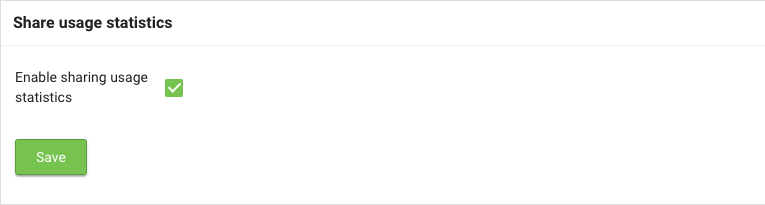Warning
You are reading the documentation for an older Pickit release (2.0). Documentation for the latest release (3.5) can be found here.
Settings
User settings
Units
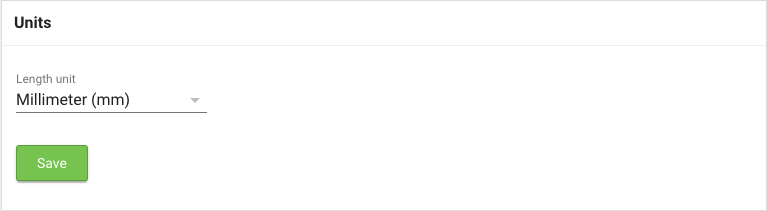
This setting allows you to select the length unit of choice (meters, inches, …) after which all length values in the interface will be converted to the newly selected unit.
Automatic detection
Here you can choose to automatically trigger a new detection if a parameter is changed.
Network settings
Pickit port labeled ROBOT
This port has the purpose of connecting your Pickit processor to the robot controller or PLC.
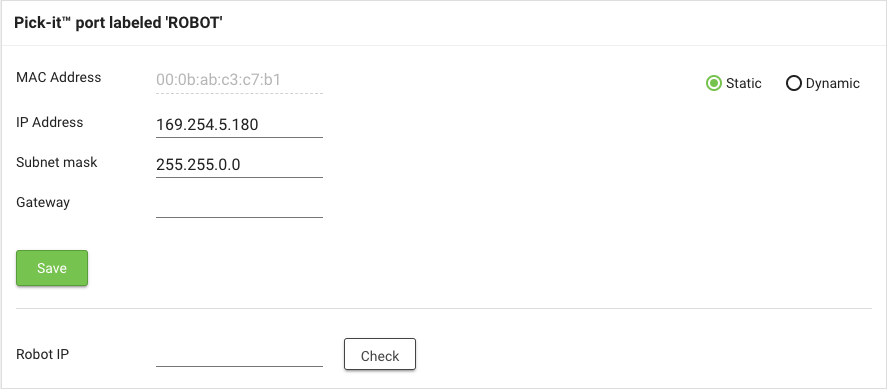
By default, this port is set to Static, which means it’s using a fixed IP configuration. You can set the following IP Configuration options:
IP Address (Default value: 169.254.5.180)
Subnet mask (Default value: 255.255.0.0)
Gateway
If you prefer to get an IP Address from a DHCP server you set this port to Dynamic.
Test the connection to your robot by entering the IP of your robot controller or PLC and check if it can be reached by the Pickit processor.
Pickit port labeled LAN
This port has the purpose of connecting your Pickit processor to a network.
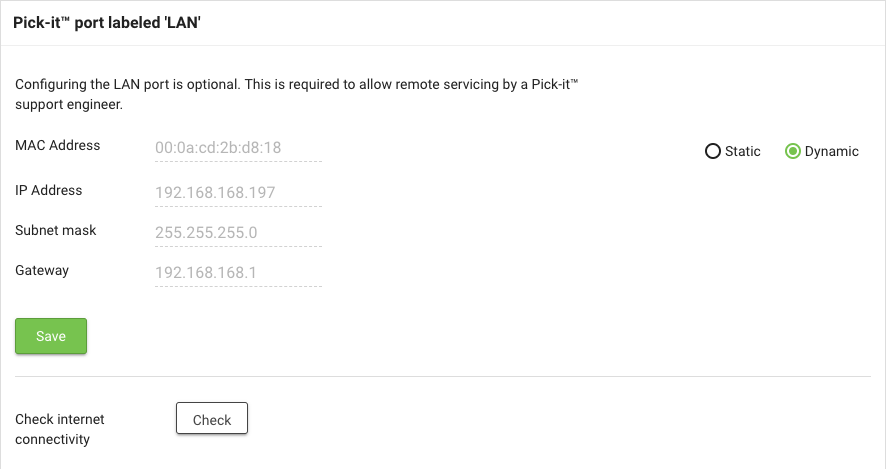
By default, this port is set to Dynamic, which means it’s requesting an IP address from the DHCP server in your network.
If you prefer to set a Static IP, you can set the following IP Configuration options:
IP Address
Subnet mask
Gateway
Test connectivity to the internet by pressing the Check button.
Upgrade Pickit version
Here you can upgrade your Pickit system to latest software version. Refer to the Pickit system software upgrades for a step-by-step explanation how to upgrade the software on your system.