Warning
You are reading the documentation for an older Pickit release (2.1). Documentation for the latest release (3.5) can be found here.
Settings
User settings
Units

This setting allows you to select the length unit of choice (meters, inches, …) after which length values in the interface will be converted to the newly selected unit.
Automatic detections

Network settings
Pickit port labeled ROBOT
This port has the purpose of connecting your Pickit processor to the robot controller or PLC.
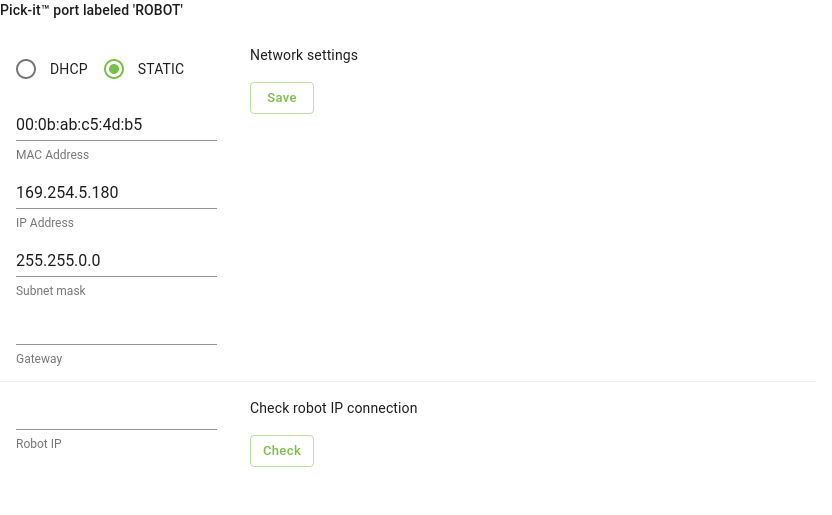
By default, this port is set to Static, which means it’s using a fixed IP configuration. You can set the following IP Configuration options:
IP Address (Default value: 169.254.5.180)
Subnet mask (Default value: 255.255.0.0)
Gateway
If you prefer to get an IP Address from a DHCP server, you set this port to Dynamic.
Testing the Robot to Pickit connection
You can check if the IP address of the robot or PLC is reachable from the Pickit processor by entering its IP address in the Robot IP field and pressing Check.
A pop-up message indicating failure or success appears on the lower right corner of the screen.
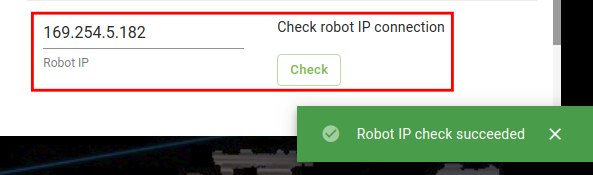
Note
In case of failure, check if the cables are properly connected and whether the IP assigned to the robot during its IP configuration step matches the tested one.
Pickit port labeled LAN
This port has the purpose of connecting your Pickit processor to a network, to bring the system online for remote support (see article Getting ready for remote service).
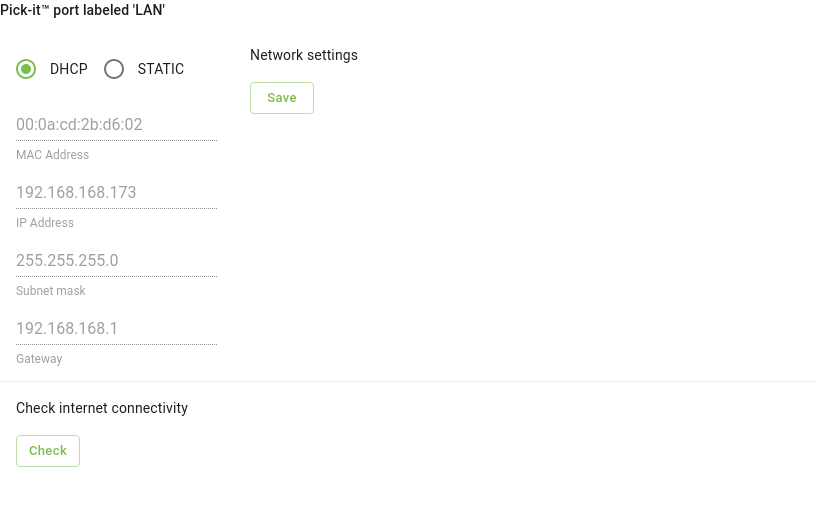
By default, this port is set to Dynamic, which means it’s requesting an IP address from the DHCP server in your network.
If you prefer to set a Static IP, you can set the following IP Configuration options:
IP Address
Subnet mask
Gateway
Test connectivity to the internet by pressing the Check button.
Upgrade Pickit version
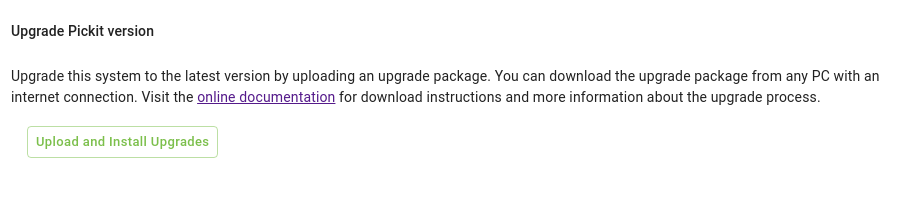
Here you can upgrade your Pickit system to latest software version. Refer to the Pickit system software upgrades for a step-by-step explanation how to upgrade the software on your system.
System commands

Here you can reboot or power off the Pickit processor.
