Warning
You are reading the documentation for an older Pickit release (2.3). Documentation for the latest release (3.5) can be found here.
I can not connect to the Pickit web interface on Windows. What to do?
In case the Pickit web interface cannot be reached when navigating to http://192.168.66.1 using a supported browser, the following actions can be taken:
Click the Windows button on your keyboard + R to open a run dialog
Enter
cmdand you will see a black command line dialogEnter the following command:
ping 192.168.66.1You should start receiving continuous ping replies:
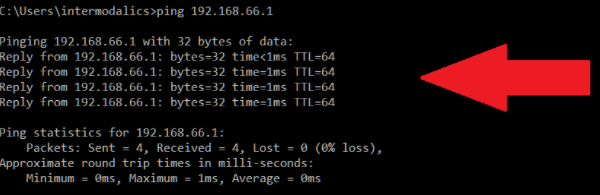
If instead of replies you are getting “Request timed out” messages, try to disable possible active WiFi connections on your laptop/computer, and try again.
If that doesn’t resolve the problem, please enter the following command:
ipconfigThe output of this command should look similar to what is shown below. If that is not the case, please make a screenshot of the output and send it to support@pickit3d.com
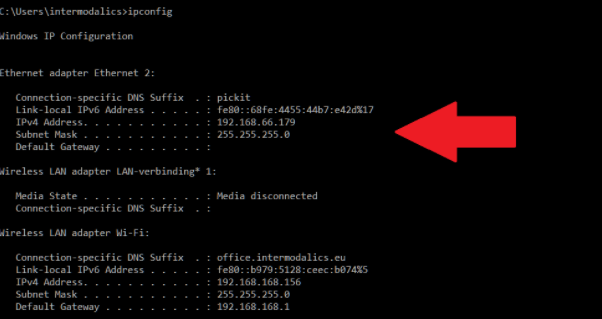
If your computer is not directly connected to the Pickit processor, but instead connects through a network, replace the http://192.168.66.1 IP address above with the one assigned to the Pickit processor.