Warning
You are reading the documentation for an older Pickit release (1.10). Documentation for the latest release (3.5) can be found here.
Pickit system software upgrades
Upgrading the Pickit software can be done by the user, without Pickit support engineers’ intervention. This feature is available starting from software version 1.10. This guide will take you through the upgrade procedure.
Overview
To upgrade your system follow these steps:
Press the Settings button in the top bar of Pickit’s web interface.

Under the Upgrade Pickit version drawer in the Network settings section of the screen, you should see the following content depending on whether you’re connected to the internet.
If you are connected on the internet on the laptop/computer through which you are accessing the Pickit web interface), the content will look like the screenshot below. To upgrade your system, proceed with the steps described in Software upgrade with internet connection.
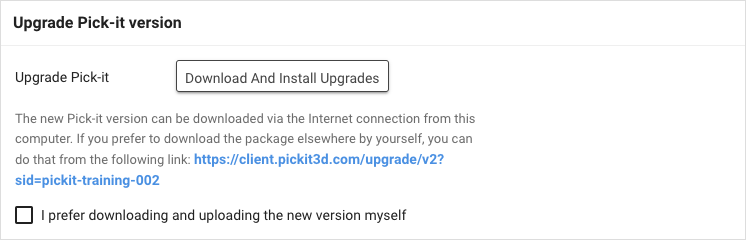
If you don’t have internet on your computer, the settings will look like the screenshot below. To upgrade your system, follow the steps described in Software upgrade without internet connection.
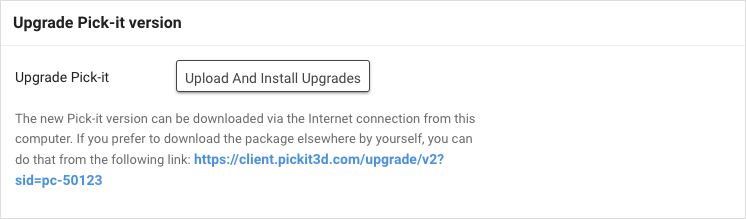
Note
Before proceeding with the automatic upgrade, make sure your setup and product files are saved.
Software upgrade with internet connection
If you are connected to the internet, you can just press the Download and Install Upgrades button and the rest will be automatically taken care of. When the upgrading is in progress you should see the following:
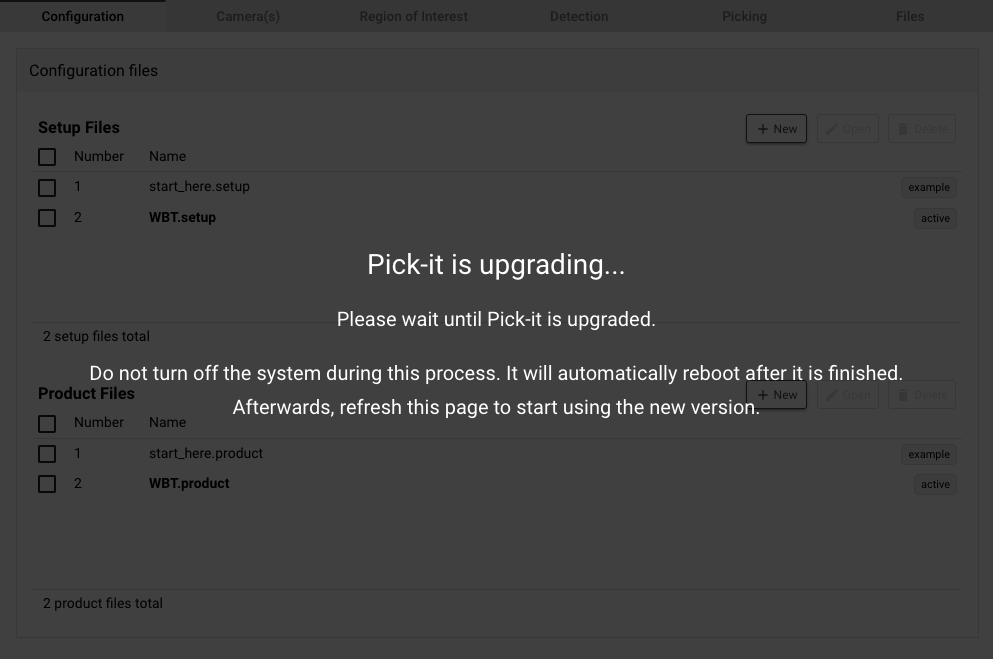
Software upgrade without internet connection
If the PC through which you access the Pickit web interface does not have access to the internet, you should download the upgrade file from the link shown on one of the previous screenshots above.
After you download the file, you can use a USB flash drive to transfer it on the computer on which the Pickit web interface is open, and under the same section for version upgrades, press the Upload and Install Upgrades to upload it and proceed with the same procedure as described above.