Warning
You are reading the documentation for an older Pickit release (3.4). Documentation for the latest release (3.5) can be found here.
Pickit system software upgrades
Upgrading the Pickit software can be done by the user, without Pickit support engineers’ intervention. This guide will take you through the upgrade procedure.
Overview
To upgrade your system follow these steps:
Before proceeding with the upgrade, make sure your setup and product files are saved.
Download the latest version of Pickit here.
Press the Settings button in the top bar of Pickit’s web interface.

In the System settings section of the left menu, select the Upgrade Pickit version drawer, and press the Upload and Install Upgrades button to upload and select the downloaded file.
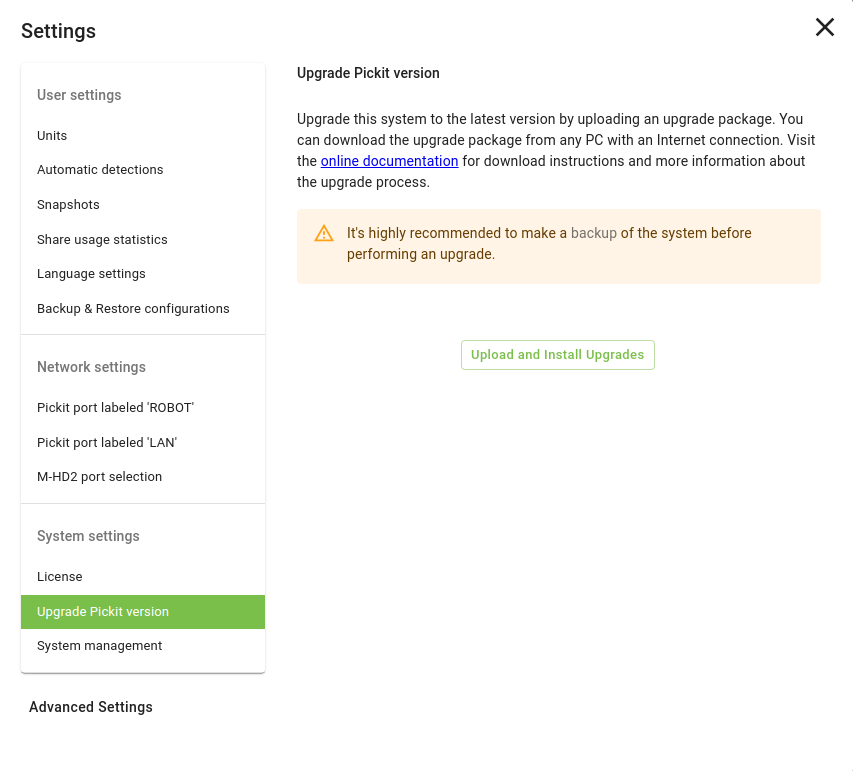
The upgrade process is self-explanatory. In case it’s unsuccessful, an informative message with the cause and action to take will be displayed.
Note
For version < 2.1.2 :
You first need to enable the option I prefer downloading and uploading the new version myself before pressing the Upload and Install Upgrades button.
For version ≥ 3.3 :
Upgrading to a version ≥ 3.3 is only possible from 3.2.3. Upgrade first to this version.
Note
For HD cameras :
A Pickit software upgrade might trigger an update of the firmware running on your HD camera. The firmware upgrade takes place the next time your camera is detected by the Pickit system. If the camera is already connected, this will be immediately after the Pickit software upgrade, when the system reboots. Otherwise, it will be the next time the HD camera is connected to the Pickit system. To guarantee camera power stability during the camera firmware upgrade, it is recommended to use the standard power supply provided with the HD camera.