Calibration program
This robot-camera calibration example program requires the Pickit URCap plugin to be installed in your robot. For installation instructions of both the URCap plugin and the example programs, please refer to the URCap installation and setup article.
In the initialization screen, select Program robot and then Load program. Navigate to the pickit_samples/robot_camera_calibration folder and open the multi_poses_calibration.urp program.
Note
If you want to perform perform robot-camera calibration infrequently, you don’t need to write a calibration robot program. You can teach the calibration poses manually using the robot pendant and the Collect current pose button of the calibration wizard.
If, on the other hand, you expect to run calibration multiple times, an automated calibration program makes sense. You can run it whenever the camera has moved with respect to its fixture. This is the case when you’re setting up your application and the camera location is not yet fully decided. It can also be the result of calibration validation detecting an unexpected change.
Multi poses calibration
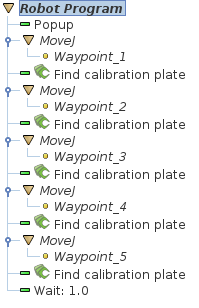
The program starts by opening a pop-up message, informing that multi-poses calibration will be carried out. Then, the following sequence is repeated five times:
Moves the robot to a waypoint.
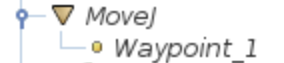
All
MoveJcommands are specified with respect to the robot flange (as opposed to the TCP).While teaching the waypoints, it is recommended to have the Calibration page open in the Pickit web interface, where the user can verify whether the calibration plate is visible.
Note
This program is a template, and the waypoints are not set. They must be taught by the user since they depend on the physical environment and location of the calibration plate. Refer to the multi-poses calibration article for guidelines on how the five waypoints should be taught.
Sends Pickit a calibration request, through the command
Find calibration plate.
In the Calibration page, the user can follow the progress of calibration.
Single pose calibration
For single pose calibration, the program consists of one single calibration request.
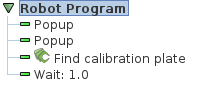
Execute the calibration program
Before running the calibration program, you can optionally activate the Calibration page in the Pickit web interface, which provides feedback on calibration plate visibility and progress of the calibration process (more).