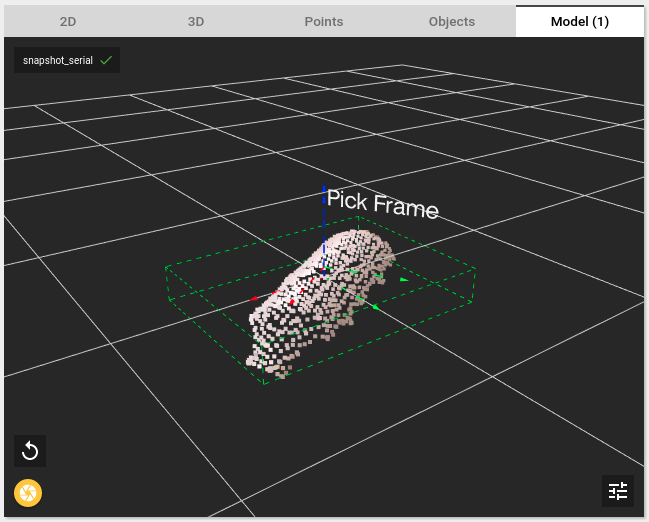Warning
You are reading the documentation for an older Pickit release (2.0). Documentation for the latest release (3.5) can be found here.
Viewer
The Pickit viewer is the main component of the Pickit web interface for providing visual feedback on the camera view and detection results. Textual and quantitative information from the detection results is provided by the complementary Detection grid component.
The Pickit viewer consists of a number of 2D and 3D views arranged in tabs:
The following overlays are shown in all views:
Top-left: Camera ID and indicator that a correct camera calibration was loaded.
Lower-left: Snapshot button and reset 3D view button (shown on mouse hover, not available in 2D view).
Lower right: Maximize/minimize button and View settings for customizing a particular view (shown on mouse hover).
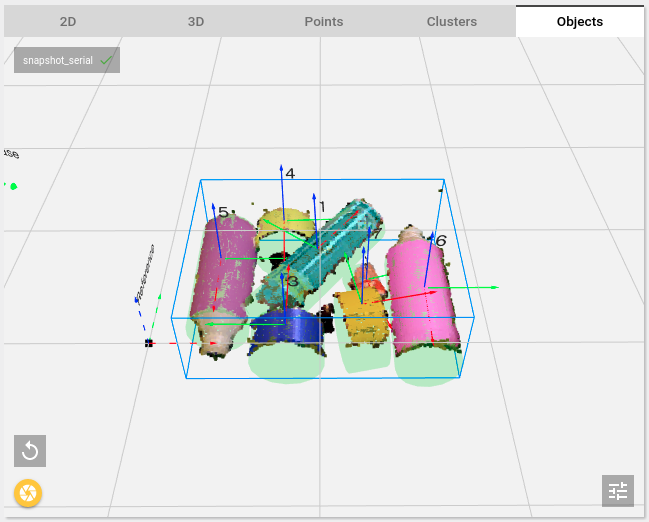
Also common to all views, a notification is displayed when no camera is connected and no snapshot is loaded:
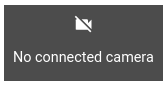
2D view
Live 2D camera image stream when a camera is connected. It always overlays on top of the image:
The Region of Interest box.
The Pickit Reference frame.
After each detection, object frames, picking order identifiers and contour are also shown for a brief period of time.
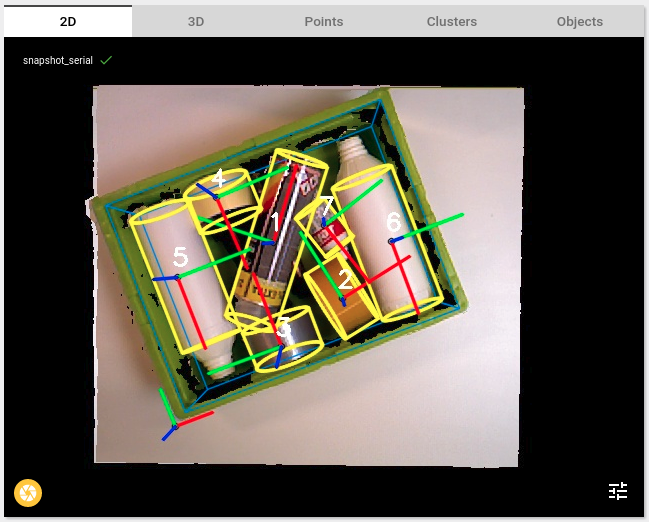
3D view
Live 3D camera image stream when a camera is connected. It also renders:
The Region of Interest box.
The Pickit Reference, robot base and robot end-effector frames.
Optionally: The Pickit camera(s) and robot (Universal Robots only) 3D models.
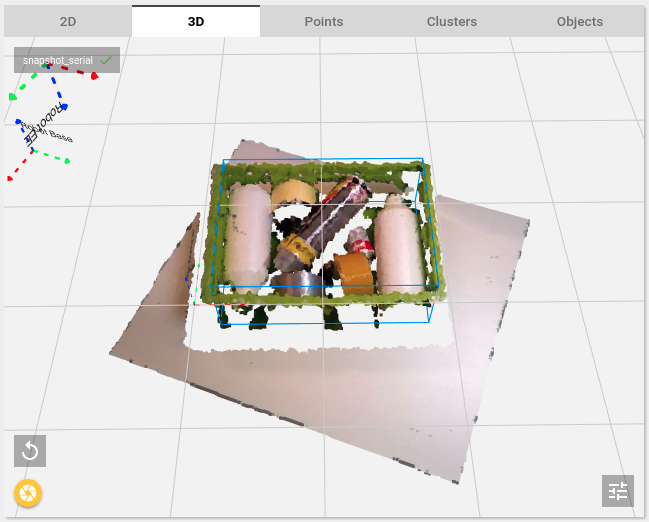
Points view
Displays the 3D point cloud used in the last Pickit detection. Only points contained in the ROI box are shown. It also renders the same additional elements listed for the the 3D view.
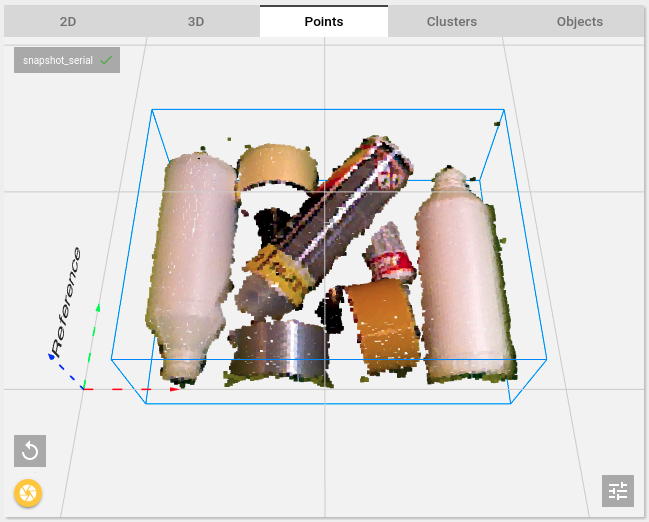
Clusters view
Displays the 3D point clouds of all clusters found in the last Pickit detection. Each cluster is shown in a different color. It also renders the same additional elements listed for the the 3D view.
This view is only available for the Pickit Flex and Pattern detection engines.
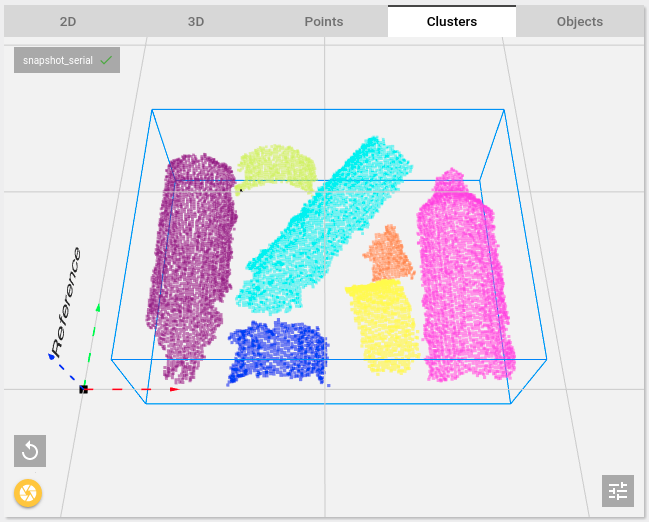
Objects view
Displays the 3D point clouds of all objects found in the last Pickit detection. Each object cloud is shown in a different color.
For all engines, it overlays the Pick frame of each object with the picking order identifiers.
For the Pickit Flex and Pattern engines, it overlays a 2D or 3D model of the geometric shape (e.g. cylinder, rectangle). For the Teach engine, it overlays the 3D model cloud. They are colored according to the following criteria:
Green: Valid object
Red: Invalid object
Orange: Unpickable object, e.g. due to collisions between robot tool and bin or other objects. When this is the case, the ROI box and robot tool are also rendered in orange.
The objects view also renders the same additional elements listed for the the 3D view.
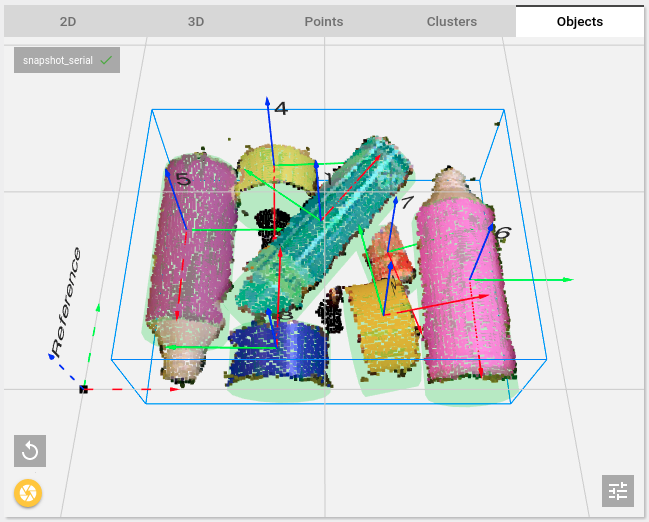
Model view
Visualizes the taught model together with its Reference frame and Pick frame. The model bounding box is shown in dashed green lines to indicate the extent of the model and help detect undesired outliers in models.
This view is only available for the Pickit Teach detection engine.