Warning
You are reading the documentation for an older Pickit release (3.0). Documentation for the latest release (3.5) can be found here.
Network settings
Pickit port labeled ROBOT
This port has the purpose of connecting your Pickit processor to the robot controller or PLC.
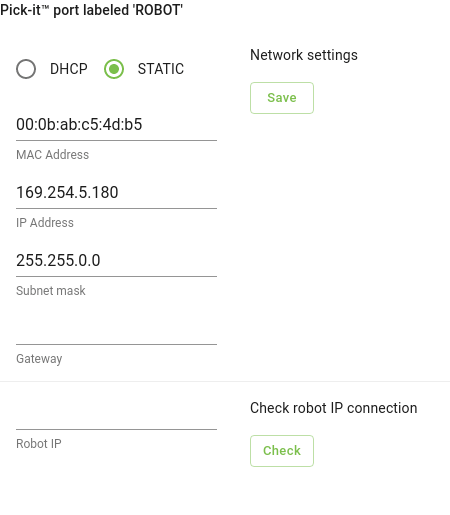
By default, this port is set to Static, which means it’s using a fixed IP configuration. You can set the following IP Configuration options:
IP Address (Default value: 169.254.5.180)
Subnet mask (Default value: 255.255.0.0)
Gateway
If you prefer to get an IP Address from a DHCP server, you set this port to Dynamic.
Testing the Robot to Pickit connection
You can check if the IP address of the robot or PLC is reachable from the Pickit processor by entering its IP address in the Robot IP field and clicking Check.
A pop-up message indicating failure or success appears on the lower right corner of the screen.
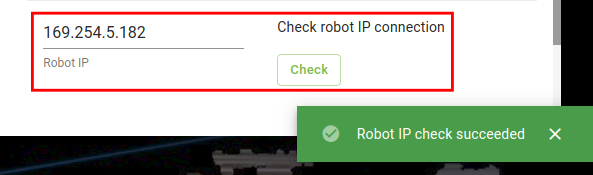
Note
In case of failure, check if the cables are properly connected and whether the IP assigned to the robot during its IP configuration step matches the tested one.
Pickit port labeled LAN
This port has the purpose of connecting your Pickit processor to a network, to bring the system online (learn more).
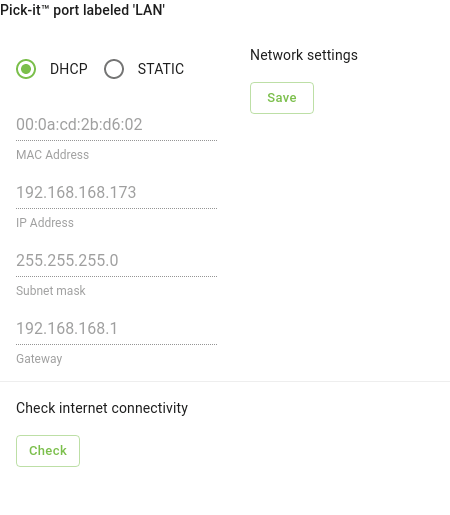
By default, this port is set to Dynamic, which means it’s requesting an IP address from the DHCP server in your network.
If you prefer to set a Static IP, you can set the following IP Configuration options:
IP Address
Subnet mask
Gateway
Test connectivity to the Internet by clicking the Check button.