Network settings
Pickit port labeled SWITCH or ROBOT
This port has the purpose of connecting your Pickit processor to the Pickit switch from which both the robot and Ethernet cameras connect. In these settings, you can set the network configuration used for connecting a robot to Pickit.
Note
Pickit processors that came originally installed with Pickit 3.4 or later have an Ethernet port labeled SWITCH.
Earlier versions don’t include a switch, and the processor label reads ROBOT. If you have an older camera you can
check the first-generation cameras cables connection
article from the version 3.3 of the Knowledge base.
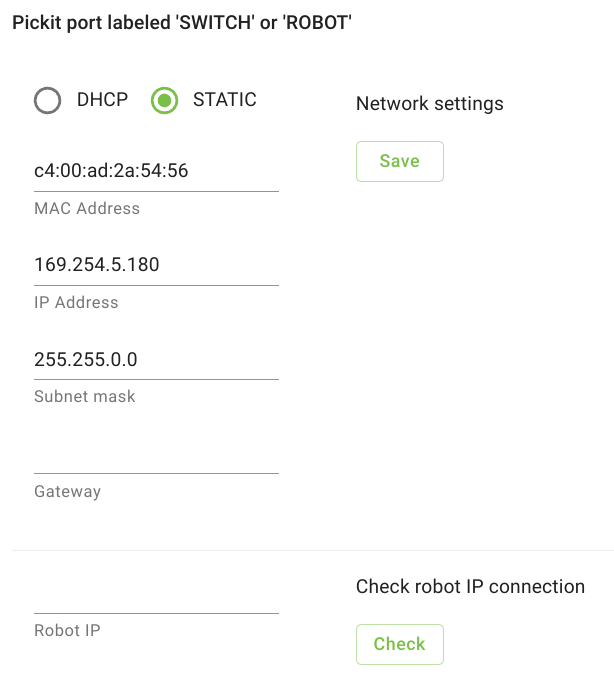
By default, this port is set to Static, which means it’s using a fixed IP configuration. You can set the following IP Configuration options:
IP Address (Default value: 169.254.5.180)
Subnet mask (Default value: 255.255.0.0)
Gateway
If you prefer to get an IP Address from a DHCP server, you set this port to Dynamic.
Warning
To avoid connectivity issues make sure that the DHCP received or configured Static IP configuration does not overlap with either the LAN IP configuration or with any of the internal network configurations of the Pickit system, i.e. 192.168.66.0/24 and 172.31.0.0/16.
Testing the Robot to Pickit connection
You can check if the IP address of the robot or PLC is reachable from the Pickit processor by entering its IP address in the Robot IP field and clicking Check.
A pop-up message indicating failure or success appears on the lower right corner of the screen.
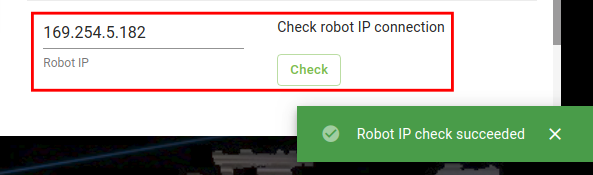
Note
In case of failure, check if the cables are properly connected and whether the IP assigned to the robot during its IP configuration step matches the tested one.
Pickit port labeled LAN
This port has the purpose of connecting your Pickit processor to a network, to bring the system online (learn more).
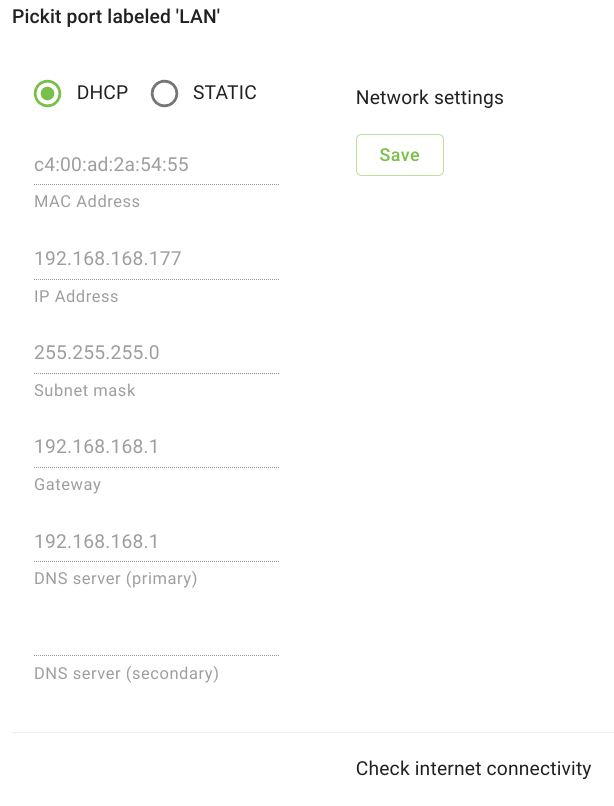
By default, this port is set to Dynamic, which means it’s requesting an IP address from the DHCP server in your network.
Warning
To avoid connectivity issues make sure that the DHCP received or configured Static IP configuration does not overlap with either the ROBOT IP configuration or with any of the internal network configurations of the Pickit system, i.e. 192.168.66.0/24 and 172.31.0.0/16.
If you prefer to set a Static IP, you can set the following IP Configuration options:
IP Address
Subnet mask
Gateway
DNS server (primary and secondary)
Test connectivity to the Internet by clicking the Check button.
Note
When accessing the Pickit system using the LAN port, you may have to configure your firewall. Pickit requires the following ports to be reachable:
External computer (web interface): 80, 8080, 8083, 8182, 9999.
Robot: 5001 or 30001.